- Click Tools, and then click Accounts.
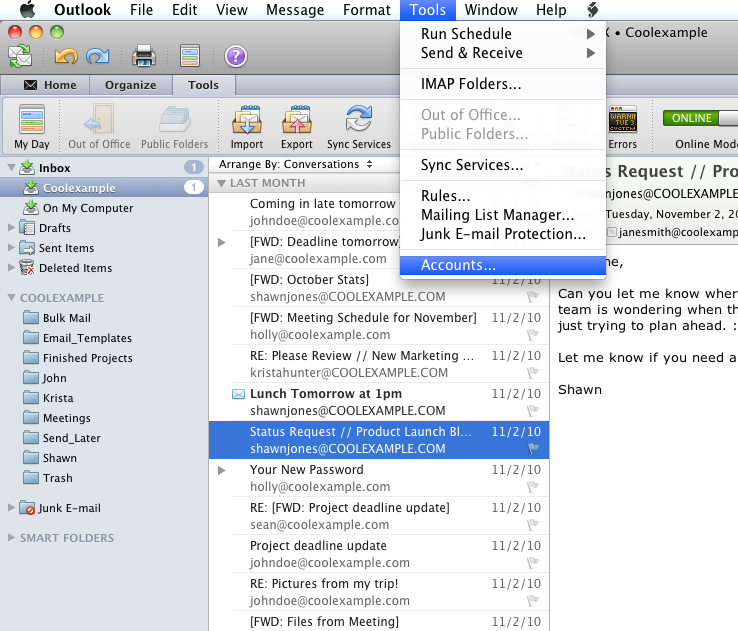
- Click E-mail Account.
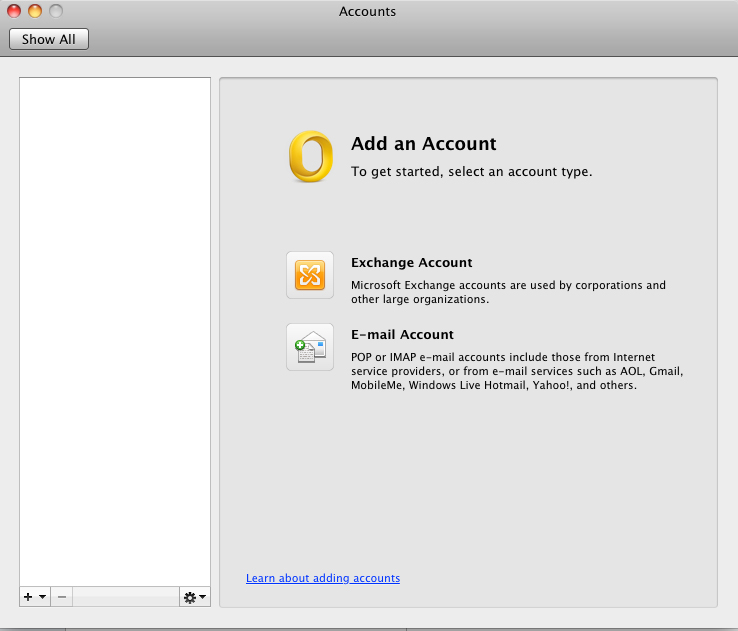
- In the E-mail Address field, enter your full email address.
- In the Password field, enter your email password.
- In the User name field, enter your full email address.
- Select your server type and enter your Incoming POP or IMAP Server.
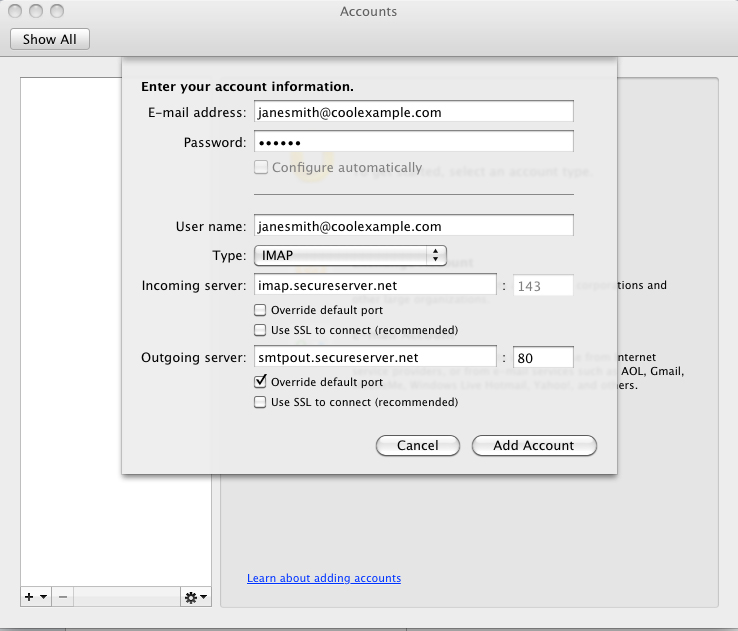
- Enter an incoming server port:
IMAP
without SSL - 143
with SSL - 993
POP3
without SSL - 110
with SSL - 995NOTE: Click Override default port to change the default port.
- Select Use SSL to connect if you are using a port with SSL.
- Select your server type and enter your Outgoing POP or IMAP Server. This is the information you noted from Workspace Webmail.
- Enter an outgoing server port:
Without SSL - one of the following: 25, 80, 3535
With SSL - 465NOTE: Click Override default port to change the default port.
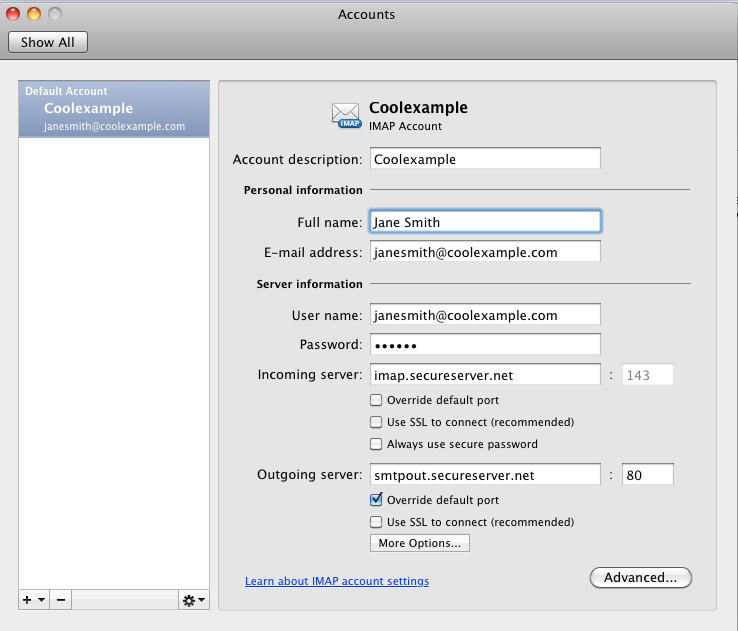
- Select Use SSL to connect if you are using a port with SSL.
- Click Add Account.
- Click More Options.
- From the Authentication menu, select Use Incoming Server Info.
- Click OK.
- 28 Users Found This Useful
Related Articles


